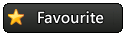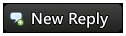|

Pokemon Creed Forums < Graphics Showcase < how to make siggy using photoshop cs2 or cs3
 how to make siggy using photoshop cs2 or cs3
how to make siggy using photoshop cs2 or cs3
Pages (1):
1
|
how to make siggy using photoshop cs2 or cs3
|
 Post: #1 Post: #1 ![[-] [-]](img/collapse.gif) |
||
|
||
|
how to make siggy using photoshop cs2 or cs3
1. Open your Photoshop CS2 or CS3
2. Click File/New and put 400 on width and 100 on height, make sure the measurements are in pixels. See illustration below: 3. drag your desired picture to become your background onto the PS window. See illustration below: 4. Now drag the picture using the move tool(<+ the icon with an arrow and cross) onto the working file and you'll get this: NOTE: you can open the image on ACDSee/Microsoft Photo Editor. Just right click-copy image-and paste into the layer you made in PS CS3 using Edit-Paste which is found on the upper left side next to File. 5. Right click on the image(make sure you are on the Selection Tool-the square dashed tool) and click Free Transform to resize the image. After resizing it will show this message: 6. Just click on apply if you are satisfied with your size. 7. Click on the background layer(found on the lower right hand of your screen) as so: 8. Now click on the Fill Tool(the lited bucket icon) and select your desired background color like so: 9. After choosing your color just click on the white surface and you'll get this: 10. As you see you'll have an uneven color, now use a brush tool to even it up. to do that click on your image layer and brush your way around. 11. Now, you'll have this: 12. Now select your Text Tool(T icon) and type away as you wish(by doing this you'll have a Text Layer on it's own. For this project we'll use "Die by my hands" as the text: NOTE: You can choose the fonts and colors as you wish. 13. Now let's create an effect. Select the selection tool and make a selection on the background layer. 14. After selecting the desired size, right click inside the selection and click on "Select Inverse" and you'll get this: 15. After doing so, create a new layer and fill it with white. After filling it with white, on the layer effects shown below select Conclusion(you can choose what effect you want) and you'll get this effect. 16. After doing that, look for a nice texture of your choice, on this project i used a crumpled side of a folder. see below: 17. Now drag the texture and resize it to desired size and effect. After that go to layer style again and click hard light(choose whatever style you desire). and youll get this: 18. Now you can save your work and there you have it... your own signature.
[you must login to view images]
|
||
  Post: #2 Post: #2 ![[-] [-]](img/collapse.gif) |
||
|
||
|
nice But I don't have ps
[you must login to view images]
|
||
|
July 26, 2012 9:38:46am (This post was last modified: July 26, 2012 5:31:10pm by Campt.)
  Post: #3 Post: #3 ![[-] [-]](img/collapse.gif) |
||
|
||
|
how to make siggy using photoshop cs2 or cs3
[Moved]
Nice guide :) Cursed Sprites : [you must login to view links] Golden Sprites : [you must login to view links] Luminous Sprites : [you must login to view links] Rainbow Sprites : [you must login to view links] Shadow Sprites : [you must login to view links] Userbars : [you must login to view links] Multi Art Thread : [you must login to view links] Campt 's Amazing training : [you must login to view links] Click below to take a wish! [you must login to view images] |
||
Pages (1):
1
![[-] [-]](img/collapse.gif) Board Statistics
|
|
| Board Statistics | |
 |
Our members have made a total of 526,604 posts in 39,243 threads (excluding the 'Miscellaneous' forum catergory, deleted posts and hidden forum sections). We currently have 342,270 members registered on this Online Pokemon RPG. |